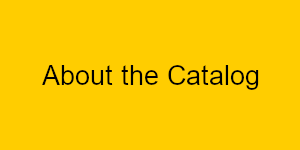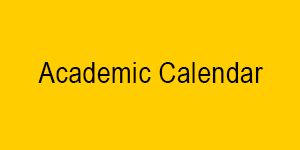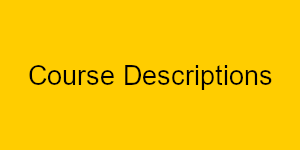2024-2025 Catalog with Addendum 2024-2025 Catalog with Addendum |
|
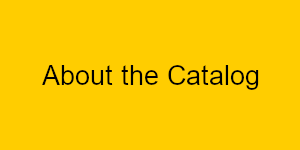 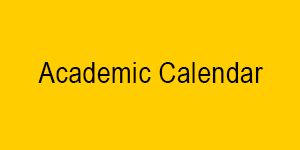  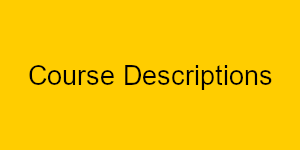

Ways to Locate Information
1. Type what you are looking for in the “Catalog Search” box, located at the top left of any page.
2. Click on “Advanced Search” in the “Catalog Search” box located at the top left of any page to look for specific courses and/or programs.
3. Choose from the navigation bar along the left side of any page.
Degree Planner
The Print Degree Planner link allows you to see, save, and/or print all the information about your program of study in a condensed, printable format. To access, simply navigate to any program and click the Print Degree Planner link signified by a sheet of paper at the top or bottom right side of the page.
My Portfolio
The My Portfolio feature allows you to save information in your own personal folder, so you can go directly to it!
- Use the navigation bar or the “Catalog Search” box, both on the left side of any page, to find what you are looking for in the catalog.
- When you want to save a section, click the Add to Portfolio link signified by a star at the top or bottom right side of the page.
- When done saving sections, click on the “My Portfolio” link at the bottom of the navigation bar on the left side of any page and you will find all your information saved there in one convenient location. Please be aware that your My Portfolio contents will be saved using browser “cookies” only, so for computer workstations that are shared the Portfolio contents cannot be made private and will viewable to others who may use this catalog feature.
Need help?
If at any point you have questions about how to navigate this catalog, just click on the Help link signified by a question mark at the top or bottom right side of any page.
|